
Install Extensions
This section explains how to install extensions.
Prerequisites
You should have the platform-admin role on KubeSphere platform. For more information, refer to Users and Platform Roles.
Installation Steps
-
Log in to the KubeSphere web console with a user having the platform-admin role.
-
Click Extensions Center to view the list of extensions.
-
Click the name of an uninstalled extension, and then click Manage > Install to access the installation page.
-
On the Version Selection tab of the installation dialog, select the version of the extension and install all required dependencies (if any). Click Next.
Note During the installation, it detects whether the extension has dependencies. Dependencies are categorized as required and optional.
If a required dependency is Not Ready, you need to install the required version first to ensure the normal use of the extension. Optional dependencies do not affect the installation of the extension.
-
On the Extensions Installation tab, make optional modifications to the configuration of the extension (if needed), and then click Start Installation.
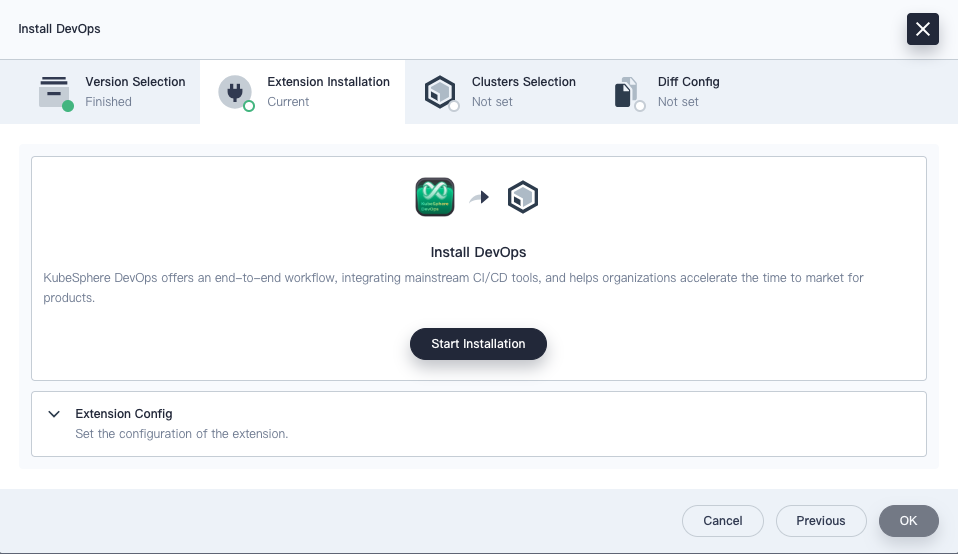
-
On the Cluster Selection tab, select clusters by name or identifier. Multiple clusters can be selected.
-
On the Diff Config tab, edit the selected cluster’s YAML file, or leave it unchanged to use the default configuration. Then click OK to start configuring the cluster agent.
Note Some extensions require the installation of a cluster Agent to enable the full functionality of the extension.
Once the installation is complete, the extension is enabled by default. You can configure, upgrade, disable, or uninstall extensions in the Extensions Center.
Feedback
Was this page Helpful?
Receive the latest news, articles and updates from KubeSphere












 Previous
Previous
